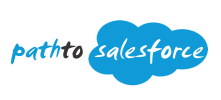Apex Intermediate Progress | ( Lessons)

Apex Intermediate
A. Apex DML Operations
(8 lessons)
B. Apex Classes
(17 lessons)
C. Apex Triggers
(9 lessons)
D. Apex Exceptions
(11 lessons)
E. Asynchronous Apex
(6 lessons)
F. SOSL
(10 lessons)
G. Testing Apex
(9 lessons)
H. Apex Fast Recap
(144 lessons)
I. Build Apex Coding Skills
(66 lessons)
You need to complete all the quizzes before certification.